You can restart VPS via the command line or Virtualizor.
How to Reboot/Restart a VPS via Virtualizor?
1. Log in to your Virtualizor Control Panel.
2. From the left side panel, click on List VPS.
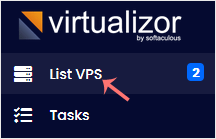
3. Hover your mouse on the appropriate VPS, and that line will be highlighted. Click on the Manage icon in the highlighted line.

4. On the top right side, click on the Restart icon.
![]()
It may take some time to reboot. Then, it will display the message.
How to reboot/restart VPS via Command Line?
1. Log in to your SSH Client.
2. Enter the command shutdown -r now.
Once you execute the command, it may take some time for the VPS to reboot.

