To access a remote RDP or Windows server, you can use the Remote Desktop Connection application, which is available for multiple platforms including Windows, MacOS, iOS, and Android. This application allows you to connect to the RDP or Windows Server and access a variety of configurable options and features. One such feature is the ability to enable audio over RDP on the Windows Server. To do this, you can follow these steps:
1. Open the Remote Desktop Connection application on your device.
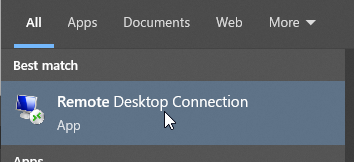
2. Enter the address or IP of the RDP or Windows Server you want to connect to.
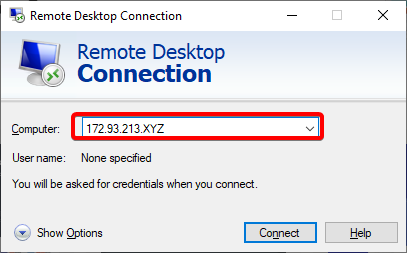
3. Click on the "Options" button to access the advanced settings.
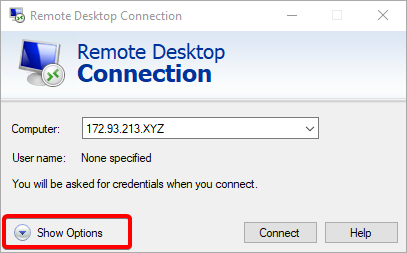
4. In the "Local Resources" tab, click on the "Settings" under the "Audio" section.
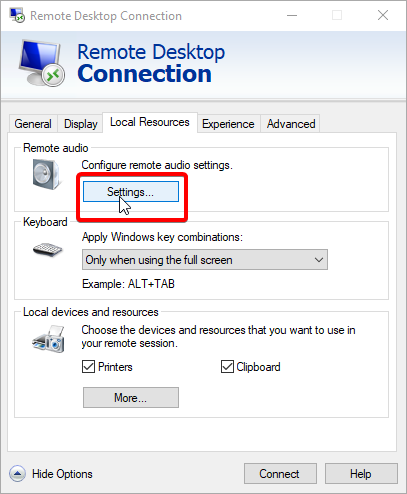
5. From the pop-up menu, select "Play on this computer" and / or "Record from this computer" to enable audio and microphone over RDP.
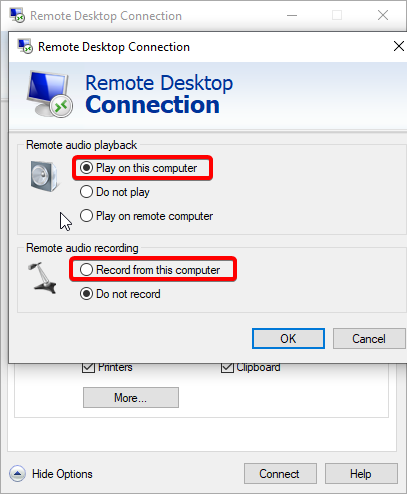
6. Click "Connect" to establish a connection to the RDP or Windows Server and access the audio feature.
Note: You may need to have the necessary permissions and access to the RDP or Windows Server in order to enable audio over RDP.
To enable the audio service in Windows Server, you can follow these steps:
1.Search for "run" in search or use the shortcut "Windows Key + R" and enter "services.msc" inside the text field
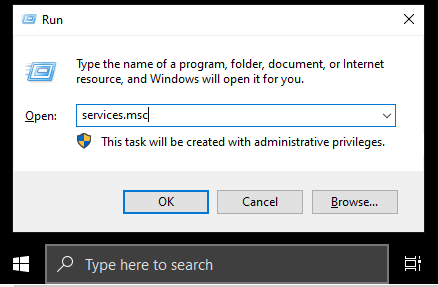
2. Scroll down the list of services and locate the "Windows Audio" service.
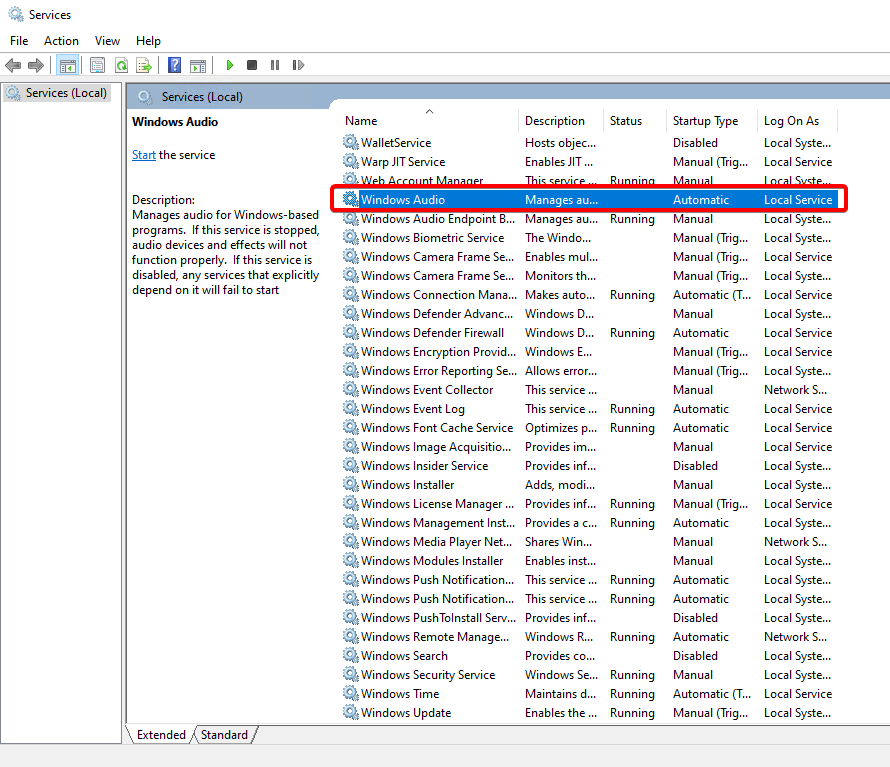
3. Right-click on the "Windows Audio" service and select "Properties".
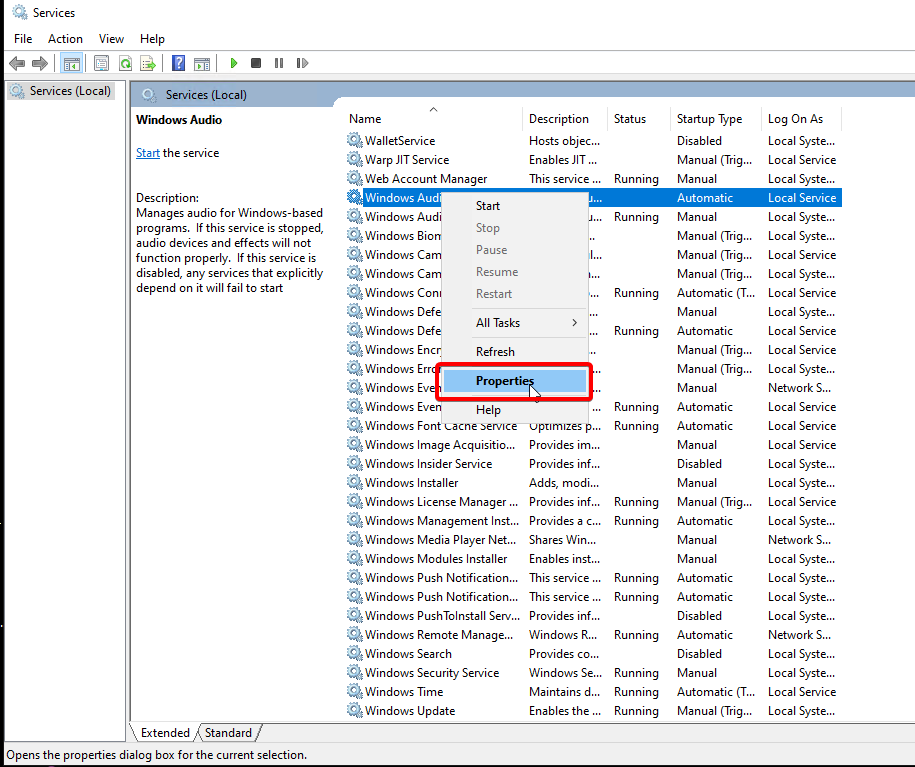
4. Under the "Startup type" drop-down menu, select "Automatic".
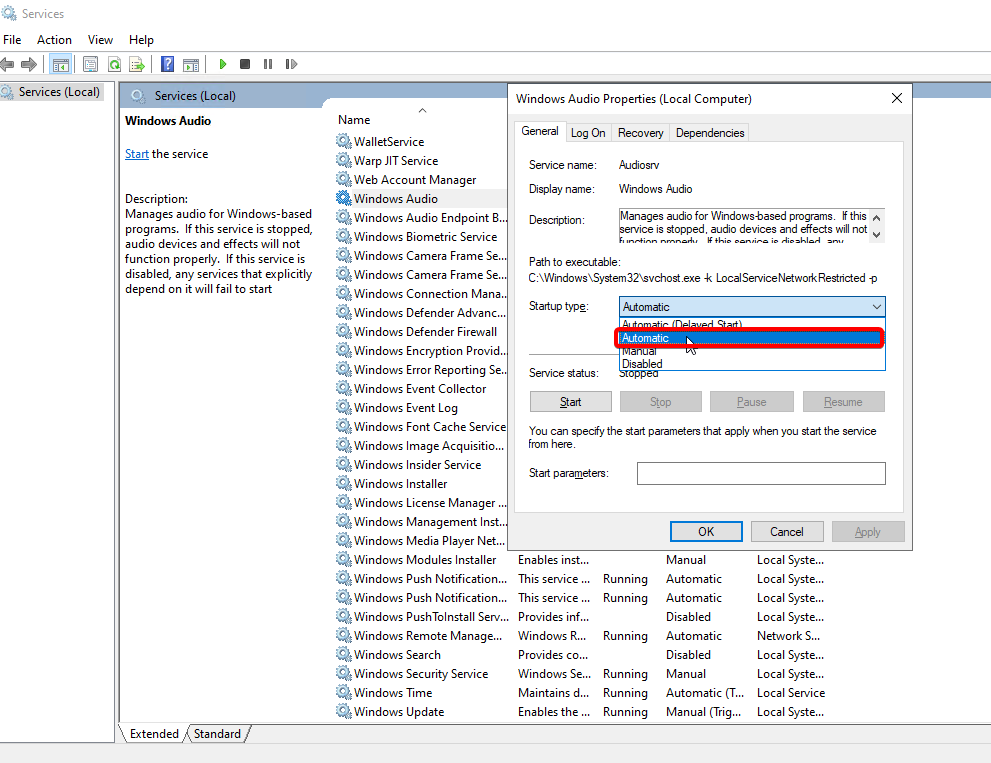
5. Click "Apply" and then "OK" to save the changes.
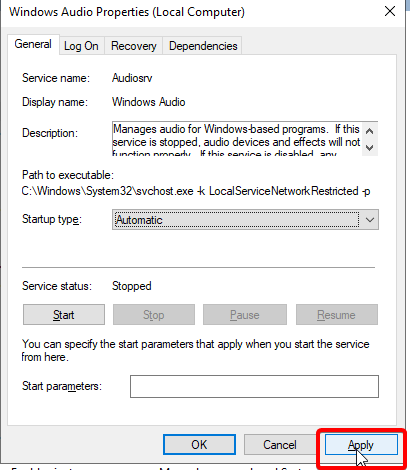
6. If the service is not currently running, click on the "Start" button to start it.
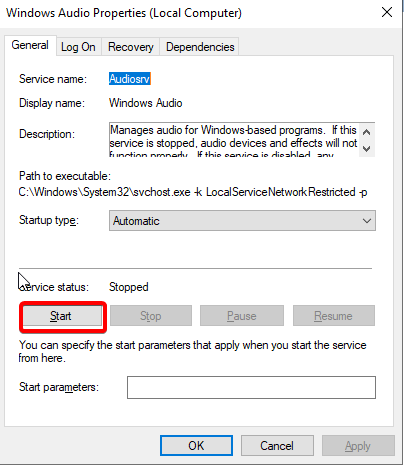
Alternatively, you can also use the following command in an elevated command prompt to start the audio service:
net start audiosrv
Note: If the audio service is not enabled, you may not be able to use audio-related features on the Windows Server. It is important to ensure that the service is running before attempting to use audio functionality.

